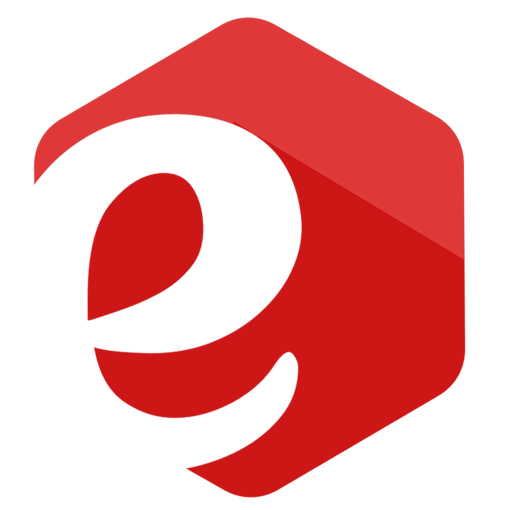How to Restart Ingenico Card Machine
Is your Ingenico card machine frozen, unresponsive or playing up? In that case you must be asking - How to restart EFTPOS machine?
The first thing you should always try is a soft reboot. Reboot is a simple solution for many problems, not only in the card machine world - it works very well for WiFi routers, smart phones and laptops as well.
In this post, I'll show you a universal solution how to restart any EFTPOS machine brand, including Ingenico, Verifone, Sunmi, PAX, and many more.
Later on, I'll show you how to restart the Ingenico card machine with a simple push of a button (actually two buttons). It is easier than you think, and there is no need to pull the power plug from the socket.
I will also explain what does it mean when Ingenico card machine shows a smiley icon on display, while rebooting the system (or after Ingenico terminal restart).
But before I share it with you, let's see what the most common issues you can fix with a simple restart:
Ingenico card machine won't connect;
Payment processing takes too long;
Ingenico card machine frozen;
Terminal does not react to commands.
Without further ado, let's dive right in:
In this guide you'll learn:
Card machine models covered in this post are: ict220, ict250, iwl220, iwl221, iwl250, iwl251, iwl255, ipp320, ipp350, Move3500, Move5000, Desk3000, Desk3500, Desk2600, Move2600, Lane and other Ingenico models.
How to Restart EFTPOS Machine?
The truth is, any desktop version of EFTPOS card machine can be restarted by removing the power supply fora short while (10 seconds will do the job).
So no matter if it's Verifone, Spire, Clover, Ingenico, Sunmi, Dejavoo, Hypercom, FD100, PAX or any XYZ make or model, this approach works the same way:
- Simply track the POS machine power supply cable all the way to the AC wall socket, and then gently pull out the cord.
- Wait for cca 10-15 seconds and then plug the cord back in.
- Follow the messages on swipe machine, and wait until the boot sequence completes.
- Now try the terminal to see if the issue is gone.
Please have in mind this approach will not work on mobile / wireless models (unless their internal battery is fully depleted).
There you have it - that was a simple and universal guide how to restart credit card machine (any brand).
Ingenico Card Reader Reset
Here is how you can power cycle (or reboot) Ingenico credit card terminal.
Reboot the Ingenico card reader (card machine) by holding the DOT key and YELLOW key simultaneously, for a few seconds - as shown in the illustration:
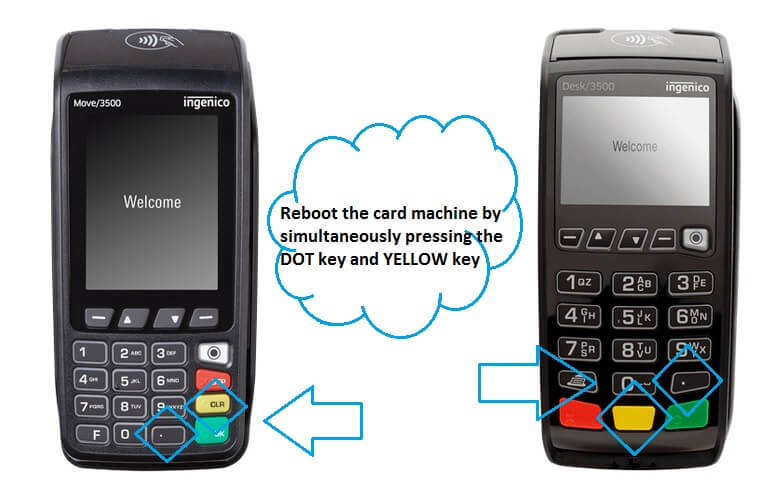
The payment terminal will beep and go through a power cycle - turn off, and then instantly turn on.
After Ingenico restarts, wait up to 1 minute for the device to boot the payment app and establish a connection after a soft reboot.
Note: Certain unattended Ingenico card machines have MINUS key instead of a DOT key.
If the terminal did not start by itself, read on.
Resetting Your Ingenico Move 5000 Terminal
Encountering issues with your Ingenico Move 5000 terminal can be frustrating, but a simple reset often resolves common problems. Here’s how you can safely reset your Ingenico Move 5000 to its default settings:
- Ensure the device is idle: Before proceeding, make sure that your terminal is turned on, and not in the middle of a transaction.
- Locate the reset buttons: On the Ingenico Move 5000, there is no one dedicated reset button. You would need to locate two keys actually: dot key and a yellow CLR key - as shown in the illustration no.2 below.
- Press and hold the reset button: Gently press both reset buttons at the same time, and hold them for about 3 seconds. by holding the DOT key and YELLOW key simultaneously, for a few seconds.
- Wait for the terminal to reboot: After releasing the reset button, your terminal will shut down. This process can take a few moments. Please note that terminal will not turn on automatically, you need to turn it on manually.
- Tun on the terminal: To power on your terminal, simply press and hold the GREEN key for 1-2 seconds.
- Check the terminal's functionality: Once the terminal has restarted, perform a basic function test to ensure it's operating correctly.
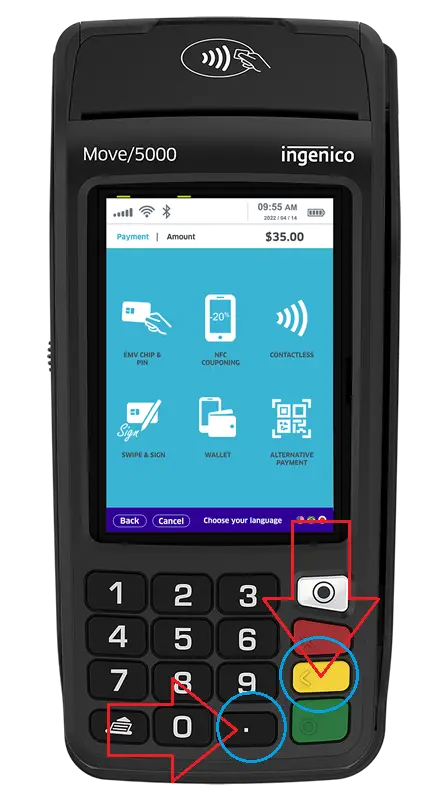
If you continue to experience issues after a reset, it may be necessary to contact your terminal provider or Ingenico support for further assistance.
Remember, resetting your terminal will not affect your sales data, but it's always a good idea to perform such actions during off-peak hours to minimize any disruption to your business.
How to Turn On Ingenico Card Machine iWL250, iWL220, Move 2600?
On wireless terminal models, after the reboot you need to turn the card machine on manually.
To power on your terminal, simply press and hold the GREEN key for 2 seconds.

Terminal Showed a Smiley on it?
Have you ever seen Ingenico card reader show a frown face?
If you did, you might be wondering what does it mean when card machine shows a smiley face on boot?
If you are getting a smiley shown for more than 30 seconds and nothing happens, you probably need to charge the battery in your mobile card machine. Do not worry, it will turn on automatically once the battery reaches certain charge level.
On the other hand, Ingenico POS terminals always show a smiley on boot, unless the hardware anti-tamper has tripped, in which case it changes to a sad face.
If you get a sad face icon followed by "Alert irruption" error message on display after the restart, check out this post for more help: Ingenico card machine alert irruption.
In some rare cases, you might experience "PinPad out of order" error after the reboot. In that case, check this post for more info: Pin Pad out of order.
Frequently Asked Questions
What are the long-term effects of frequently restarting an Ingenico card machine on its overall lifespan and performance?
Frequently restarting an Ingenico card machine generally should not negatively impact its lifespan or performance if done correctly. However, excessive restarts could potentially indicate underlying issues that need addressing.
Are there specific settings or configurations that need to be re-applied or checked after restarting an Ingenico card machine?
After a restart, most settings and configurations should remain intact, but it's wise to verify critical settings to ensure smooth operation. For example, you can check if date and time on terminal is accurate.
How does the restart process differ for the latest Ingenico models not listed in the article, if there are any differences?
For newer Ingenico models not covered in the article, the restart process might be similar, but consulting the specific model's manual or contacting Ingenico support is recommended for accurate instructions. For more detailed guidance, it's best to refer to official Ingenico documentation or support.
How to reset card machine?
If you're experiencing issues with your card machine, a simple reset might be all that's needed. To reset your card machine, locate the power button or follow the specific reset procedure for your model. This can often resolve common issues and get your device back in working order.
- How to restart Ingenico eftpos machine?
- How to restart Ingenico swipe machine?
- How to restart Ingenico card machine iwl250?
- How to restart card machine?
- Restarting Ingenico card machine?
- How to restart credit card terminal?
- How to restart credit card machine?
- How do I fix Ingenico?
- How do I reset my Ingenico Pinpad?
- Ingenico card reader reset?
If you found this post helpful, I'd appreciate it if you would share it.
Author: Drasko Georgijev
I'm a financial technology professional with 15+ years of experience in payment cards, eCommerce, card machines transaction processing and switching.
From time to time, I'm sharing some helpful tips, tactics, and news about Digital Commerce, Payments and Fintech.
Got questions? Ping me on LinkedIn.