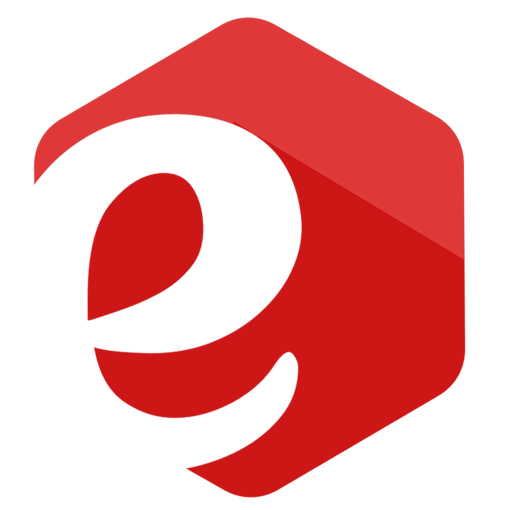Ingenico Card Machine Not Connecting: What, Why, and How to Solve?
Today I'll explain what are the reasons behind Ingenico card machine not connecting, and what you can do about it.
There are many posts and videos on the internet showing a general approach how to fix connection error on Ingenico - mostly suggesting to unplug the power from the terminal and plugging it back in (which is essentially a card machine reset.
Although "unplug-then-plug-in" approach works in most cases, it does not solve the root cause of the problem, so the same issue might appear again.
That's why I have decided to create this post and provide accurate info on Ingenico card machine not connecting, what is causing the error and how to deal with it.
POS swipe machine models covered in this post are: iCT220, iCT250, iWL220, iWL250, iWL251, iWL255, iPP320, iPP350, Move2500, Move3500, Move5000, Desk3500, Desk5000, Desk2600, Move2600, ISC250 and other Ingenico models.
So let's see what's going on inside:
Table of Contents
What is Connection Error on Ingenico Card Machine?
Whenever you try to perform an online transaction (no matter whether it is administrative or financial transaction), the swipe machine will try to establish secure connection with the authorization host.
What is the usual time needed for Ingenico terminal to establish connection?
Well, it depends.
On LAN connections it can take up to a few seconds on average, while on dial-up, GPRS and 4G it can take up to 10 or even 20 seconds.
If connection is not established at all, or connection is so slow that attempt to establish connection goes into timeout (connection timeout is usually configured as 30 or 60 seconds) the payment terminal will display "No connection", "Connection error", "Connection failed" or "Lost communication with host Ingenico".
In general, no matter which Ingenico terminal model you are using (iCT220, iCT250, iWL220, iWL250, iPP320, iPP350, etc.), the error screen looks the same.
Why is Ingenico Card Machine Not Connecting?
As previously explained, No connection message is shown when card machine is not connecting to the authorization host or TMS.
Why does it happen?
The reason mainly depends on the card machine type.
So let's see what's going on inside.
Ingenico iWL250 Connection Failed
For wireless card machines like iWL220/iWL250 or Move3500/Move5000 it could be one of the following reasons:
- SIM card is loosely inserted and is losing contact;
- Mobile operator cell tower capacity is overloaded;
- Card machine is too far from the base (applies only to BlueTooth terminals);
- Card machine is located in a place with no or low signal / cell coverage.
Ingenico iCT250 Connect to Internet Failed
On desktop terminals (like iPP320/iPP350, Lane or Desk3500/Desk5000) that are connected over Dial-Up or LAN, the reason for no connection could be one of the following:
- Phone line or LAN cable is loosely connected or even disconnected completely;
- Phone line or LAN internet connection is dead;
- There was "Alert irruption" error message shown on display prior to no connection error (check out this post for more details: Ingenico card machine alert irruption).
Is there a Fix for POS Ingenico Card Machine Not Connecting?
After getting this error, quick fix is the first thing that comes to our mind - how to fix card machine not connecting and continue accepting card payments?
You can try Ingenico reboot first (check out this post on "how to restart Ingenico card machine") to see if it helps.
Often, this will do the job, but it will not prevent the same issue from reappearing.
From my experience, the following (simple and easy) steps will ensure less connection problems on Ingenico:
- On mobile terminals only - Take the SIM card out and insert it firmly into the card machine;
- On desktop terminals only - check the whole length of phone or LAN cable from the terminal to the wall outlet;
- On desktop terminals only - Plug out the phone or LAN cable from the terminal magicbox and plug it in again;
- On desktop terminals only - Restart the ISDN / DialUp / Internet router and wait 3 minutes;
- Reboot the terminal (more details here: "how to restart Ingenico card machine");
- Perform an online transaction to see if terminal is connecting or not.
Now,
In case if above listed steps helped you solve the communication problem, then you're done.
But if not, there are basically two options left on how to fix Ingenico card machine not connecting:
- Consult the Ingenico product support, service center or merchant help desk service line, report card machine not connecting, and ask for a card terminal diagnostic instructions (for example: ingenico iCT220 test connection).
- In case of countertop Ingenico model, contact your phone/internet provider and ask for communication diagnostic;
- Last but not the least, put up a clear and visible card machine out of order sign.
Depending of your card machine make year, you might also experience the "Pin Pad out of order" error after the reboot. Check this post for more info: Pin Pad out of order.
Frequently Asked Questions
How can one differentiate between a hardware issue and a network connectivity problem when the card machine is not connecting?
Differentiating between hardware and network issues involves checking for physical damage or malfunctioning components for hardware problems, whereas network issues might show occasional, intermittent connectivity or signal strength problems.
Are there any specific error codes to look out for that can indicate the nature of the connectivity issue?
Error codes, if present, usually appear on the device's screen and can indicate specific problems. Make sure to remember or write them down, and be sure to report the codes to the technical support agent over the phone.
What long-term solutions or preventive measures can be taken to minimize connectivity issues with Ingenico card machines in the future?
Long-term solutions might include regular maintenance, firmware updates, and ensuring a stable internet connection, but for specific strategies, consulting the device manual or support is advisable.
If you found this post helpful, I'd appreciate it if you would share it.
Author: Drasko Georgijev
I'm a financial technology professional with 15+ years of experience in payment cards, eCommerce, POS transaction processing, and switching.
From time to time, I'm sharing some helpful tips, tactics, and news about Digital Commerce and Fintech.
So don't forget to share this post and subscribe to my mailing list.
Got questions? Ping me on LinkedIn.